Using MiKTeX with Scientific Word 5.5
Download Scientific Word installation and documentation files
Links and instructions appear on the MacKichan Software web site. When the installation is complete, run Scientific Word and click on Help/Register… (i.e., click on the Help menu item and then on the Register… submenu item) and choose By an automated web service and click Next. Put 315-E0600–26256–77424–61390 in the Serial Number field if there is nothing there (it is not really necessary, and it is ultimately ignored, but entering this serial number avoids some annoying error messages). There needs to be something in the Title and first name field so just type anything. Then press OK. Click through until you see a Register Now button. Click it. If you are asked if you want to restart your computer, decline, although restarting should be harmless.
Using MiKTeX
We recommend using MiKTeX rather than the installed TrueTeX since it is maintained and provides smoother operation.
- Installing MiKTeX Install MiKTeX by going to the MiKTeX download page. Choose the default installer. Choose the Install MiKTeX only for me option in the Installer Scope dialog. Choose the defaults. North American users may want to change the preferred paper to Letter from A4 when given the option. For the Install missing packages option choose Yes; the other choices may lead to LaTeX compilations hanging mysteriously.
- Configuring Scientific Word 5.5.
In order to use MiKTeX in Scientific Word, you will need to make a few changes in the Scientific Word preferences.
Run Scientific Word and click on the Typeset/Expert settings menu items. This brings up the Typeset Options dialog: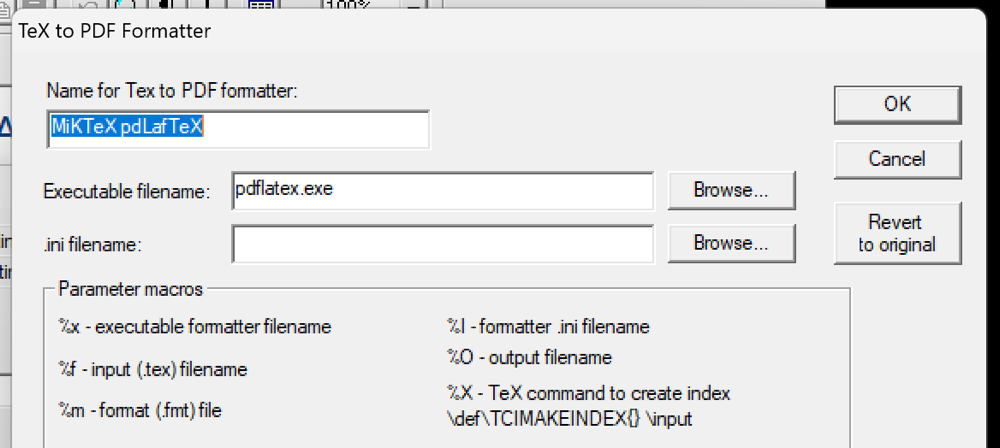
- You will need to change the PDF Format Settings as follows. This requires clicking on the PDF Format Settings tab as shown. Then you can select a formatter from the dropdown list. However, there probably will not be a list item to use the MiKTeX pdflatex program, and so you will need to click on the Add/Modify… button, which brings up this dialog:
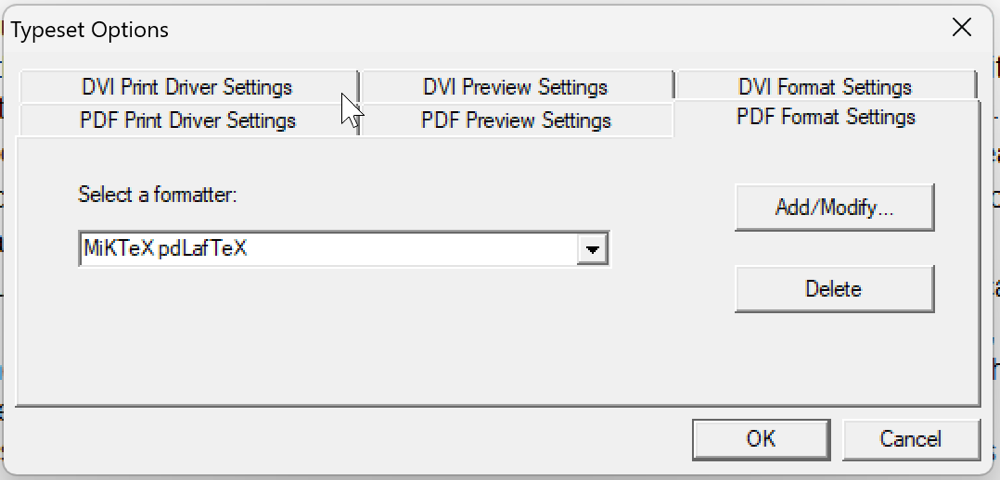
- Fill it in as shown. If you are interested in using other TeX variants, you can try entering xelatex.exe or lualatex.exe in the place of pdflatex.exe. When done, press the OK button.
- This brings you back to the Typeset Options dialog, PDF Format Settings tab. Now the dropdown list for Select a formatter contains an option for the MiKTeX version of pdflatex. Choose it.
If you see an error message such as just click on Yes. What is happening here is that Scientific Word is checking to see if the file you named (pdllatex.exe) actually exists, but it is ignoring the PATH environment variable, which was modified by the MiKTeX installation program. So it thinks the program file doesn’t exist, but everything will work when it is time to execute the program.
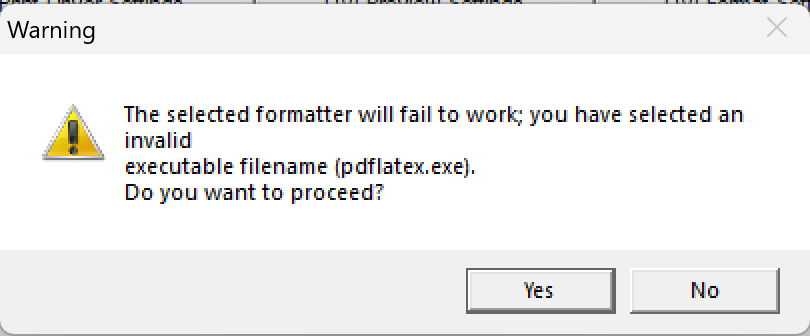
- In the Typeset Options dialog repeat these operations for the PDF Preview Settings and PDF Print Driver Settings. These settings determine the programs used to display and print the PDF files generated by Scientific Word. For PDF files these programs are generally the same; to print a PDF file, you first display it and then print it from the display. The proper setting for both of these is generally “C:\Program Files\Adobe\Acrobat DC\Acrobat\Acrobat.exe” for the Add/Modify entry and Acrobat in the Name for … entry. Accepting these settings should put Acrobat in the dropdown list for these setting if it was not already there. After clicking OK several times to exit all these dialogs, your program should be set to use MiKTeX to produce PDF files.
There is one remaining setup task required for general use of MiKTeX in Scientific Word.
A common error encountered when running MiKTeX with Scientific Word is “tcilatex.tex not found”. TeX files produced by Scientific Word 5.5 and earlier versions use a number of auxiliary files that are not part of the standard TeX repository, and so MiKTeX must be told where to find them.
To make these files available to MiKTeX, run the MiKTeX console and do the following:
- In the C:\Users\<your_user_name>\AppData\Local directory, create new folders in a hierarchy TCITeX\TeX\LaTeX, so you have a hierarchy C:\Users\<your_user_name>\AppData\Local\TCITeX\TeX\LaTeX.
- Now copy the folders (including their contents ) C:\sw55\TCITeX\TeX\LaTeX\SWMacros and C:\sw55\TCITeX\TeX\LaTeX\SWmisc into the new LaTeX folder you created. It is important to copy these and not move them, or you will break the ability to use TrueTeX if needed.
- Now run the MiKTeX console, choose Settings from the sidebar and then the Directories tab, and the blue + icon to add a new directory known as a TEXMF directory. Navigate to the C:\Users\<your_user_name>\AppData\Local\TCITeX directory you created in step one, and click the Select Folder button. From now, MiKTeX should be able to find the special files required by SW 5.5.