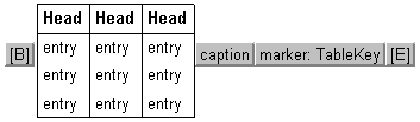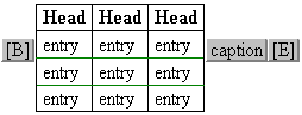|
|
Document 565
Using wide tables and graphics in a two-column format
Version: 3.x, 4.x, 5.x - Scientific WorkPlace & Scientific Word
If your document has two columns, tables and graphics that are wider than a
single column present a problem. You can include them in your document with
two LaTeX environments: table* and figure*. Although the two environments
aren't directly supported by SWP and SW, you can modify the fragment for
tables that float so that your table or graphic will span both columns of
text.
If you use the multicol package
to create your document, you can use the table* and figure* environments in
place of the usual floating environments. Be sure to read the package
documentation available through the program's online Help. The file OptionsPackagesLaTeX.tex in the SWSamples directory of
your program installation contains a link to information. You can find
additional information in Typesetting Documents in
Scientific WorkPlace and Scientific Word.
Follow these steps to enter a table or graphic that spans two columns:
-
Place the insertion point where you want the table to appear.
-
Enter the Table - (4x3, floating) fragment. In
Version 5, the fragment appears as
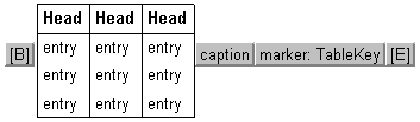
In earlier versions, the fragment appears as
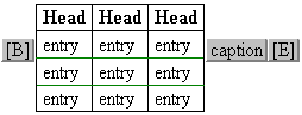
-
Modify the table:
-
If you want to enter a table, replace the sample table with the table you want
in your document.
-
If you want to enter a graphic,
-
Replace the sample table with the graphic.
-
Select the graphic and choose Properties.
-
In the Placement area of the
Layout tab, select In
Line and choose OK. This change avoids
LaTeX errors.
-
Select the B TeX field at the beginning of the fragment and choose
Properties.
The field contains this code: \begin{table}[tbp]
\centering.
-
Modify the field:
-
If you're entering a table, replace \begin{table}
with \begin{table*} and
choose OK. The field now contains
\begin{table*}[tbp] \centering
-
If you're entering a graphic, replace \begin{table}
with \begin{figure*} and
choose OK. The field now contains
\begin{figure*}[tbp] \centering
-
Select the E TeX field at the end of the fragment and choose
Properties.
The field contains this code: \end{table}
-
Modify the field:
-
If you're entering a table, replace "\end{table}" with \end{table*} and choose OK.
-
If you're entering a graphic, replace "\end{table}" with
\end{figure*} and choose
OK.
-
Typeset preview the document to make sure the tables span the columns
correctly.
Added 10/04/02; revised 10/20/04, 07/19/05
The information in this frame was created with Scientific WorkPlace.
|